Revisions can go a number of different ways. Sometimes a new technology is released, implemented and changes everything or changes were made to make a more profitable product. It’s impossible to tell which path a product will go, it just comes down to the waiting game. This was certainly a thought when XGIMI revealed their Halo revision, Halo+. It boasts a number of features, with a very small increase in price, but is it the type of product where the devil are in the details?
Due to Halo and Halo+ featuring the same packaging, size, ports, materials and even remote (though the power button on the Halo+ remote is flat instead of sloped), we’re reusing our thoughts from the previous review.
XGIMI went in an interesting direction with Halo+. Most projector boxes, especially nicer ones like the Epson Pro Cinema 6050, come in rather bland non-descript packaging. At first glance you might mistake Halo+ for a Bluetooth speaker, thanks to it not only looking like one, it also boasts the Google Assistant functionality and Harman Kardon speakers on the front. Naturally, on closer inspection XGIMI sums up all the key features and makes a very informative, yet simple package. Inside is enough foam to securely move the projector, with Halo securely placed in the center. After a brief cleaning of the lens, we got our first look at Halo+.

As the pictures suggest, Halo+ is a nice compromise in terms of size and shape. It doesn’t just resemble something like a SONOS speaker, the sizing isn’t terribly different. Just imagine it being slightly taller and a little deeper and that’s Halo+. The construction is also surprisingly robust and thoughtful.
For the three outer sides, there is a metal plate that looks quite stylish. On top there are a couple basic controls including play/pause and volume up and down. On the back are your connections, a single HDMI, USB 2.0, 3.5 jack and power, along with some vents. And on the bottom is a nice rubber base with a small kickstand to adjust the height, along with a mountable screw that can be used with any tripod, just make sure it can support Halo+’s 3.5 pound weight.
Along with the projector, Halo+ includes a remote to make the most of the included features. Unlike most projector remotes, which are a jumbled mess of confusing buttons and overly specific commands, there are nine buttons, arrow keys and accept, with the bottom offering a toggle for volume and focus. While the remote makes the most of the Android 10 interface included with Halo+, the remote itself feels kind of cheap. The plastic is not nice to touch and kind of flops around in your hand. It also isn’t overly dense, since the LED light that illuminates the power button shines the plastic around it too. Still, I appreciate the thought that went into the remote itself.
Instead of oversimplification and relying on in-built menus to navigate, like Samsung, XGIMI made some weird choices that make sense upon use. This is achieved by button placement and feel. Power has a downward slope, arrow keys have a really tactile feel from the grooves brushing against your digit, some of the buttons feel flat and others bumpy, with volume up and down being on an angle. It’s hard to explain without really feeling it, but even in complete darkness you can tell what every button does just by feeling it. No chance of a mis-click, because volume, input and home all have very unique feelings.

Set up was extremely simple with Halo+. Either you can follow a series of prompts that involve setting up wifi, logging into your Google account, selecting which apps to download and what, if any, information you share or those with an Android phone can send over the information for express set up. In all the process shouldn’t take more than five minutes, with an indeterminate amount of time going to downloading apps.
For those worried about setting those up, most providers have adopted some method of phone/computer linking. Typically these include going to a website and entering a code or following a QR code. Since this is an Android TV device, every major streaming service you could want works besides Netflix. It will load, show programs and attempt to load videos, but always throws up an error code when it tries to play. This is a small downside that can easily be corrected by adding a streaming stick, using the built in Chromecast or streaming your Apple device to Halo+.
Despite the similarities, Halo+ includes a lot of the improvements found on Horizon Pro. Some small quality of life enhancements go without saying, such as quicker booting, though it’s the little things that made Horizon Pro shine that really help Halo+.
Recently, when I replaced my projector screen, I manually keystone corrected it with Halo. It was doable, though took a while. If I was to take this device on the go, I’d probably have to set it up in advance or get ready to argue with people as I work to get it just right. Since Halo+ features auto keystone, it’s a couple button pushes and it will fit the screen in seconds. I am delighted to report it worked flawlessly with my screen and most surfaces, though some proved problematic. These can still be done manually and these situations were few and far between.

More picture settings and better processing really bring out the picture. When watching a show or movie, there is pretty good zone control and illumination. I had no problems seeing the details and got that delightful movie feel you expect from a projector. Halo+ also handled upscaling and enhancement fairly well, though source matters. Lower quality shows and certain apps absolutely make a difference in quality.
For example, I had an episode of Malcolm in the Middle come on and it was extremely grainy. When I tried with Horizon Pro, it still was, though it looked nicer. Even my Sony OLED featured a similar look, so it’s extremely important to remember the limits of processing and remembering certain films/programs are actually shot that way.
When given the right content, Halo+ shined. Things like my PlayStation 4 looked fantastic, as did the shows like Ted Lasso. It’s absolutely the type of experience that can delight as long as there is some consideration.
All this being said, I strongly suggest turning off the motion enhancement. Similar to Horizon Pro, I experienced strong soap opera effect and it made certain programs unwatchable. For other tweaks, there are different picture settings that allow for a more customized picture and experience.
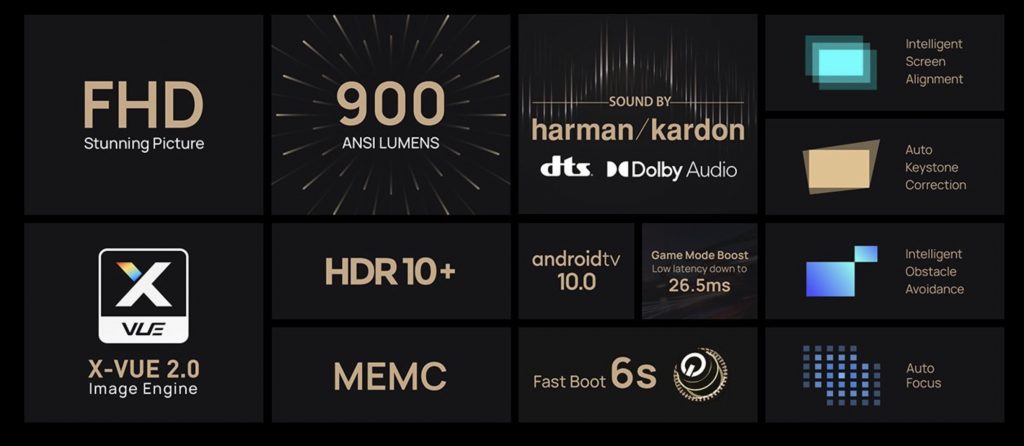
Due to length and intent, this review will not feature a compare and contrast with the previous Halo, though anyone interested can find our thoughts on that here.
Sound performance was about where tv speakers are. XGIMI did well by giving Halo+ room filling sound, perfect for programs or music, just don’t expect a lot of clarity. Thankfully, there are a number of options, including Bluetooth, to connect external speakers and get the full experience. Since wired options should work flawlessly, we only tested Bluetooth and while there was a minor delay, it should be fine in most situations.
XGIMI Halo+ Review Verdict
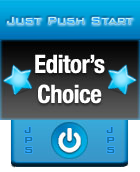
The highest praise I can give XGIMI in regards to Halo+ is the things added seem small, but they redefine the experience. While I was initially thankful for things like keystone correction, being able to do it in an instant really helps with portability. Toss in quick booting, auto keystone, and it makes even the previously nice Halo feel dated. I am sure later revisions will add other neat things but this type of streamlining is welcome and legitimately hard to beat.
[Editor’s Note: XGIMI Halo+ was provided to us for review purposes.]
