Last week or so, PS3 update 4.45 bricked some people’s consoles. Sony has now released update 4.46 which will rectify this problem.
If you were unfortunately affected by the tainted 4.45 firmware update, the new 4.46 firmware will fix your bricked PS3. PlayStation.com has uploaded the steps you need to successfully update your PS3 and make it running again.
Step 1: Manually Download System Software
1 – You will need a USB Mass Storage device such as a USB flash drive with at least 168 MB of free space. If your PS3 is either CECHA00/CECHB00 series model, you can also use Memory Stick™, SD Memory Card, and CompactFlash®.
2 – Create a folder named “PS3” on the storage media or USB device.
3 – Within the PS3 folder, create a folder named “UPDATE”.
4 – Using your computer, click the following hyperlink to begin downloading system software 4.46
5 – Download the update data from the webpage and save it in the “UPDATE” folder.
Location: Save in the “PS3” folder > “UPDATE” folder
File name: Save as file name “PS3UPDAT.PUP”
Note: If the data is not saved in the correct way, the PS3 will not recognize the update data. The folder name must be in all uppercase letters.
Step 2: Activate Safe Mode
1 – With the PS3 off (power light should be red), touch and hold the Power button, you will hear the 1st beep indicating that the PS3 is powering on.
2 – Continue to hold the power button, and after approximately 5 seconds you will hear a 2nd beep.
3 – Continue to hold the power button and after 5 more seconds you’ll hear a 3rd beep, and system will power off (Power light goes red).
4 – Release power button.
5 – Touch and hold the Power button, you will hear the 1st beep, again for PS3 power on.
6 – Continue to hold and after approximately 5 seconds you will hear the 2nd beep for video reset.
7 – Continue to hold and after 5 seconds you will hear a quick double beep. At that point release power button.
8 – If you succeeded in activating Safe Mode, you will see a message on screen saying, “Connect the controller using a USB cable and then press the PS button”.
9 – Connect a controller to the PS3 with a USB cable.
If you were not able to get into Safe Mode, your system may need service. Please contact us for further assistance.
Step 3: Manually Update PS3 Software
1 – Connect the storage media to PS3 system.
2 – Select [6 – System Update] and Press X.
Please note: Data and settings may be deleted if you choose any of the first (5) options. Please make sure to only choose option [6 – System Update].
3 – Press Start and Select at the same time.
4 – The PS3 system will restart and recognizes the update file in the storage media.
5 – Press right on the d-pad to scroll through the update description and user agreement.
6 – Press X to confirm the update.
7 – The system will now install the new system software and restart automatically upon completion.
If you were not able to properly install the firmware or experienced and issue please follow the steps again. If you are still having an issue: Please contact Sony for further assistance.

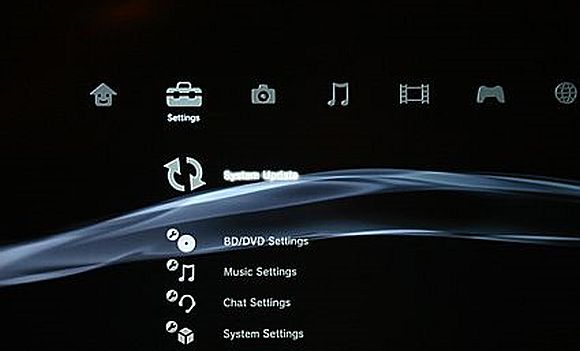
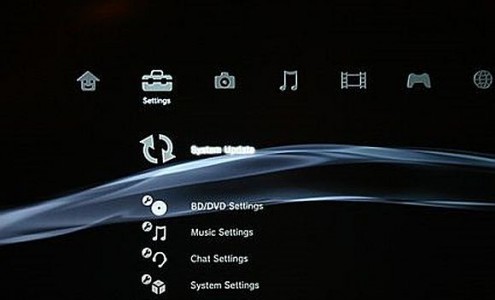
Argent
June 27, 2013 at 2:59 AMFirmware version is 4.46.
JOSUHA
February 5, 2014 at 3:04 PMDX
craig
April 3, 2014 at 6:45 PMThe link is no longer working, got another?